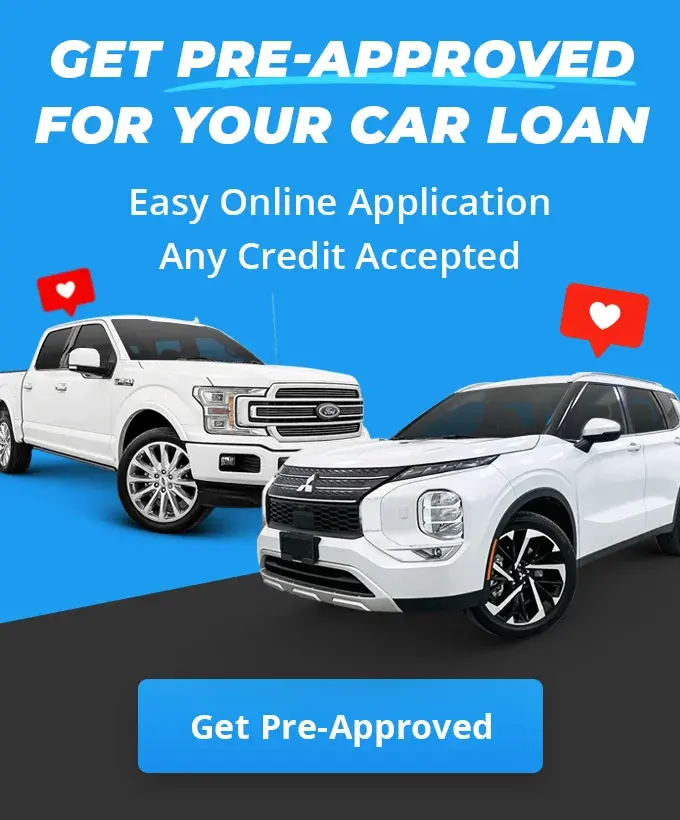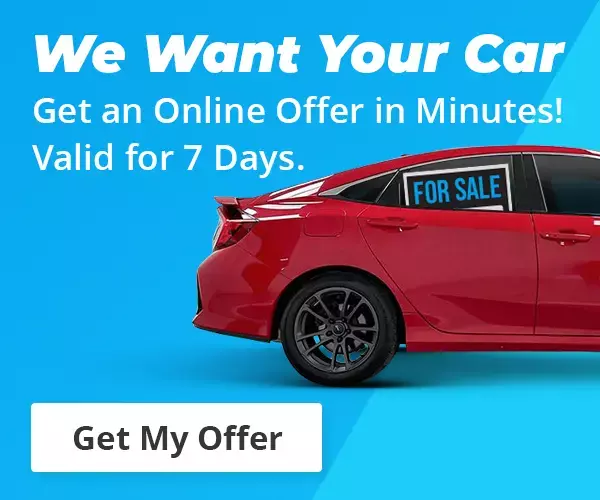What is Android Auto & How Does it Work?
So, what exactly is Android Auto? How does it work, how does it connect to your phone and car, and does it cost anything? What are the popular Android Autos apps available? Here's a closer look.
First, a quick discussion about the dangers of distracted driving
Using a smartphone while driving is one of the most dangerous things a driver can do on the road, and it’s more severe than most Canadians realize. A 2016 study by MADD found that 21% of fatal car accidents were the result of distracted driving.
Even still, keeping your hands off your phone while behind the wheel isn’t easy (here are 5 other things you could be doing). The urge to answer notifications pinging at you while driving is real. It’s no surprise, then, that technology like Android Auto and Apple CarPlay—which let you access your smartphone from your vehicle’s entertainment system—is so popular.
If you’re still not entirely sure what Android is, how it works, or whether it’s worth all the hype, we’ve got you covered.
Are you an Apple fan instead? Here's our deep dive into Apple CarPlay.
What is Android Auto, exactly?
Android Auto is an app that’s pre-loaded into the dashboard head unit of some vehicles. It allows a driver to connect their Android smartphone to the car’s entertainment system.
Once connected, you’ll see a simplified version of your phone’s home screen on the car’s infotainment display. In some vehicles, you’ll also see information from your phone on the instrument panel (behind your steering wheel).
With your phone connected to Android Auto in your car, you’ll have hands-free access to any compatible apps and features on your phone. You can answer incoming calls and text messages through your car’s speaker system, play music or podcasts that are on your phone, and even use Google Maps as an in-car navigation system.
How does Android Auto work and how does it connect to your car?
To use Android Auto in your vehicle you’ll not only need a car that’s compatible with Android Auto. You’ll also need a smartphone (with a data plan) running at least version 6 of the Android operating system. If your phone is using a version of Android older than version 10, you’ll also need to download the Android Auto app to your phone.
If you have all that in place, the rest is simple. With the car turned on and in park, connect your phone to the car’s entertainment system with a USB cable. Open the Android Auto app on your phone and follow the on-screen prompts to pair your phone with the car’s system.
Once this is done, your phone should connect with the Android Auto system in your car each time you plug your phone in via USB. In some vehicles, you can also connect your phone to Android Auto via Bluetooth, so you don’t have to mess around with a USB cable each time.
Android Auto apps: A closer look
There’s no shortage of apps that are compatible with Android Auto. This means, when your phone is connected to Android Auto, some of the features of a particular app will be available to you hands-free from the infotainment display.
Some of the most popular apps that work with Android Auto include:
- Google Maps
- Waze
- Spotify
- Audible
- iHeartRadio
- TuneIn
- Facebook Messenger
How do I add apps to Android Auto?
Not all apps available in the Google Play store are compatible with Android Auto. The simplest way to see what’s available and compatible is to open the Android Auto app on your phone, open the menu via the 3 parallel bars in the top left of the screen (also known as a hamburger menu), and select the “Apps for Android” option. This will show you all compatible Android Auto apps available for download.
Once you find the app you want to use with Android Auto all you have to do is download it to your phone. That’s it. Once you connect your phone to Android Auto in your vehicle you’ll have access to any compatible apps you’ve downloaded to your phone.
How do I add Waze to Android Auto?
Waze is a popular alternative to Google Maps. It’s compatible with Android Auto but it’s a more limited version of what the app offers on a smartphone. For instance, from your vehicle’s infotainment screen, you won’t be able to adjust Waze settings, use any of the social features, or edit favourite locations.
To use Waze with Android Auto, you first need to make sure you have the latest version of the app downloaded to your phone. From the Android Auto app on your phone, you can adjust some Waze settings by selecting Navigation and then Waze.
Once your phone is connected to Android Auto in your vehicle, the Waze app should appear under the Navigation option.
Is Android Auto even worth it?
How excited should you be about Android Auto? Should you spend a little more to get a vehicle compatible with Android Auto?
The answers will differ from person to person. If you spend a lot of time on the road, being able to access many of the apps and features on your phone hands-free is something that’s hard to beat.
You can answer texts and take calls with ease, listen to podcasts and music without fussing around with additional devices, and use best-in-class navigation apps like Google Maps and Waze.
What’s more, having Android Auto set up in your vehicle dramatically lowers your risk of being in a car accident due to distracted driving. You might be an incredibly careful driver, but the lure of a notification pinging on your smartphone can be hard to ignore.
Best part? You’ll find that almost all new vehicles hitting the market today are equipped with both Android Auto and Apple CarPlay. And it won’t cost you anything extra – you can’t really go wrong with that.